
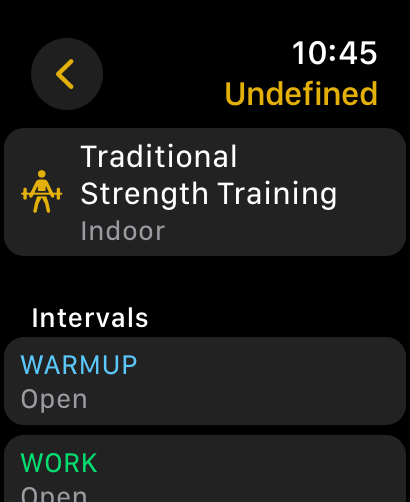

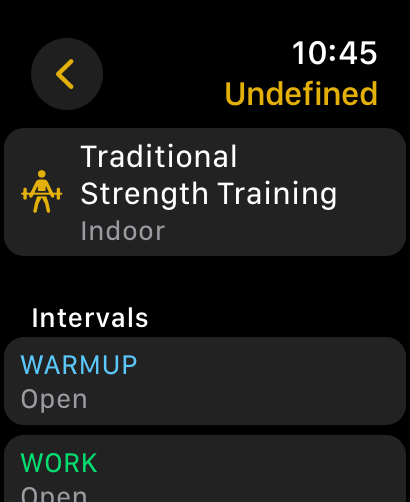
Tap the “Create Workout” button. A default workout template will be created as “Undefined”.
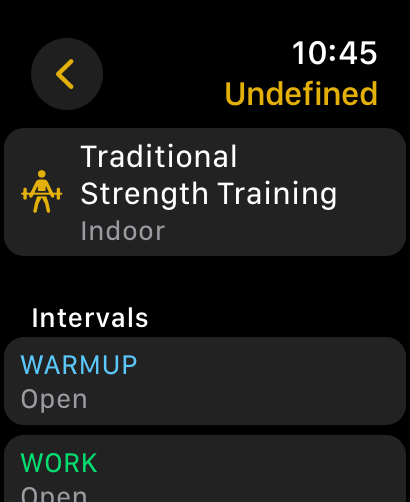
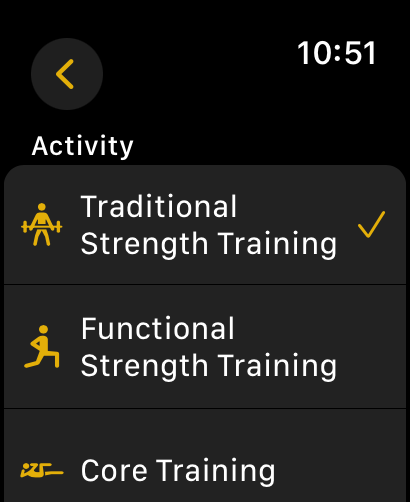
Tap the workout description (e.g. Traditional Strength Training), then select the required activity, and scroll down to choose a location.
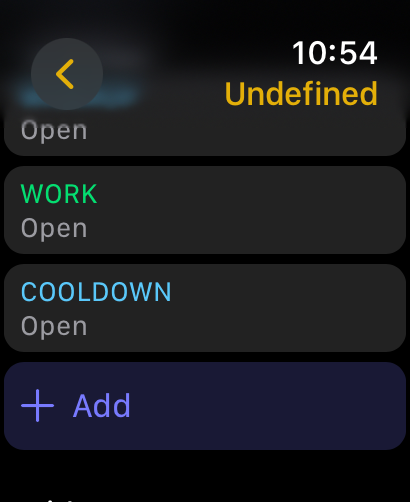

Create an interval or group of intervals by tapping the Add button at the bottom of the Intervals section. The screen for selecting an interval or groups appears:
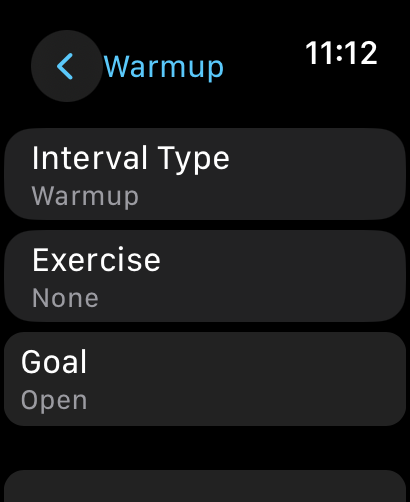
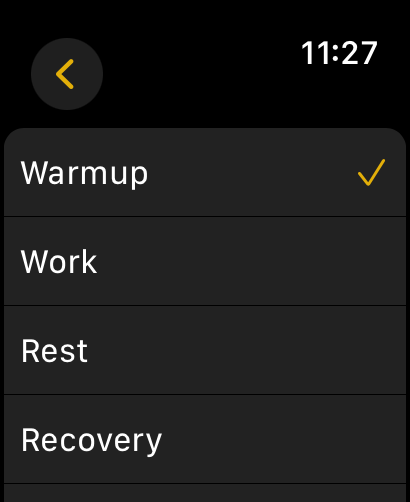
The Interval Type header and button indicate the current interval type. Types of intervals:
For the Exercise and Goal buttons, see the relevant help sections.
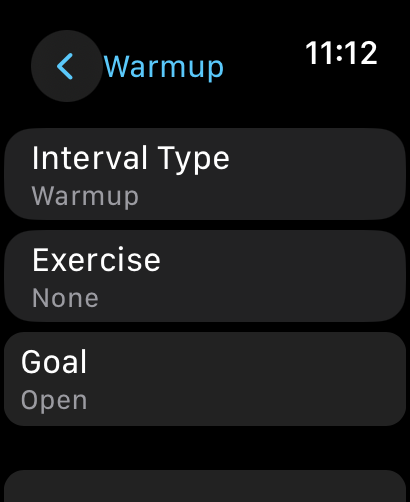
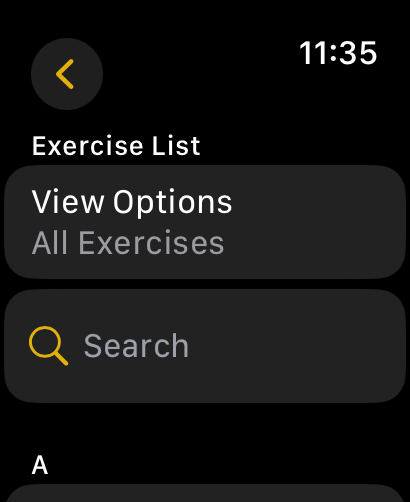
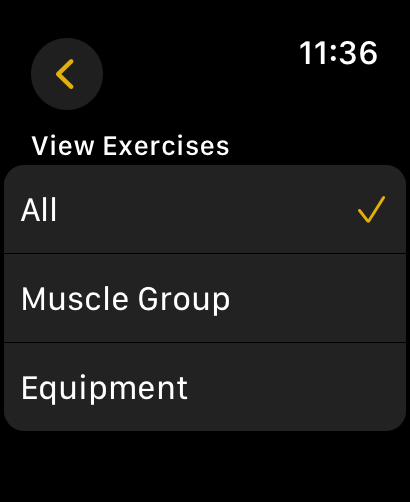
The Exercise button opens the exercise selection screen. The exercises are arranged in alphabetical order, but since there are over a thousand of them, scrolling through might be challenging. Therefore, you can tap View Options to filter exercises by muscle group or equipment.
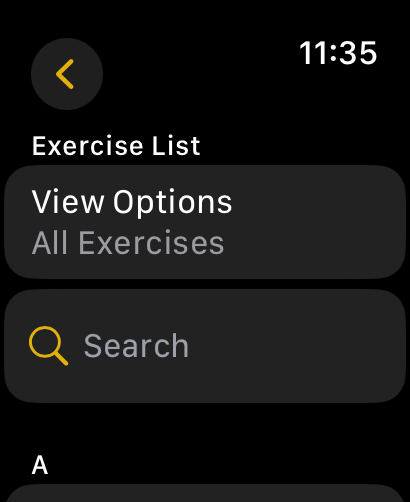

In order to filter the list of exercises, you may also use the search field, which returns a list of exercises based on partial matches of words in their names. The word order in the query may differ from that in the name of the exercise, i.e. you don’t have to remember it exactly – the smart search will still find the needed exercise.
*At the moment, the app doesn’t provide for adding custom exercises. If you need the functionality, please, email us at qugym@qudata.com.

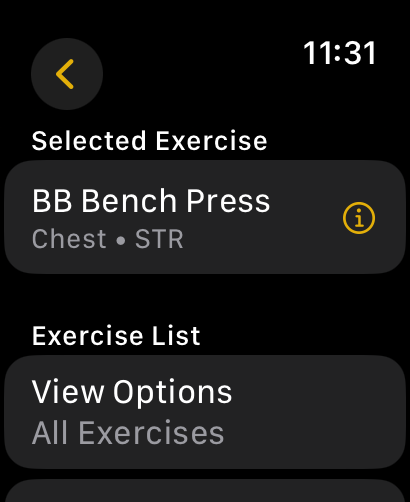

The selected exercise can be substituted anytime: just navigate back to the exercise selection screen. You can also see a detailed description of the exercise by tapping the “i” icon next to the name of the selected exercise. If needed, you may discard the selection using the Clear button, in which case the exercise field in the interval will be marked as “None”.
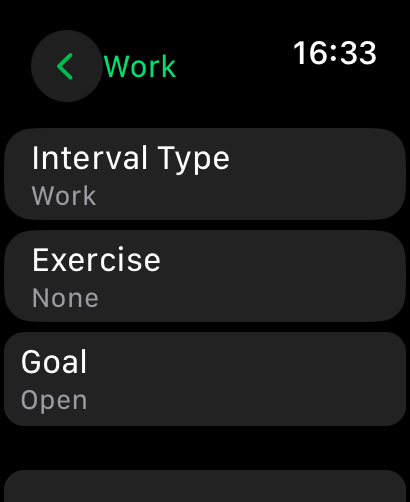

Except for Rest, all interval types have the following goal types:


Once an exercise is selected, the list of available goals changes depending on the exercise.
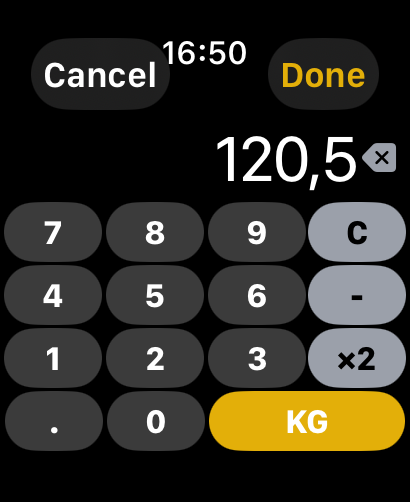
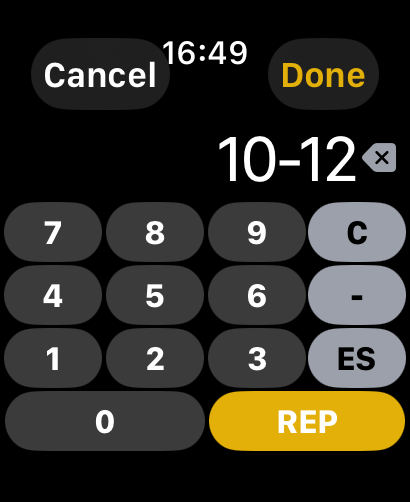
Values are entered using a custom keyboard, with keys unique to the purpose:
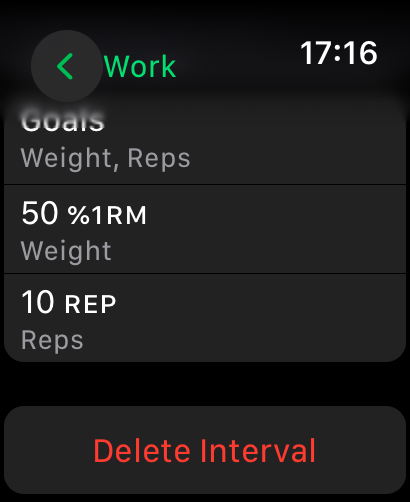
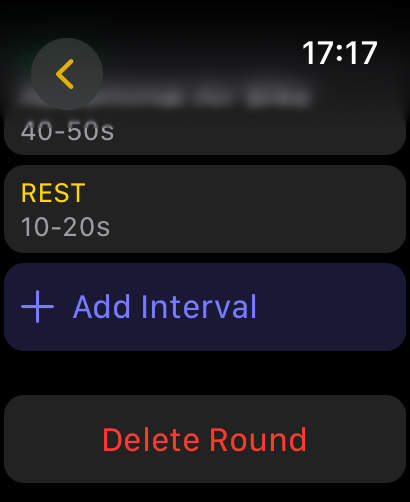
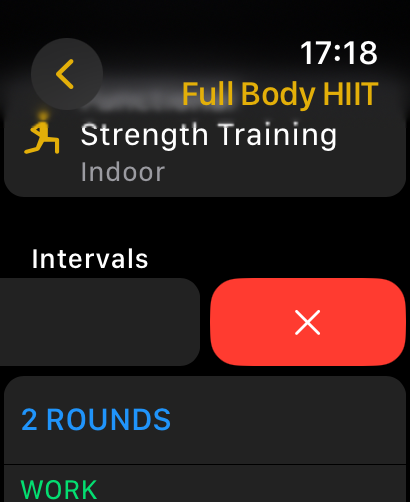
You can delete an interval or group of intervals using the “Delete Interval”, “Delete Round” buttons located at the bottom of the interval/group settings screen. The faster option is to swipe left and then tap the red button.
NB: Deleting an interval or group of intervals requires no confirmation, and cannot be undone.
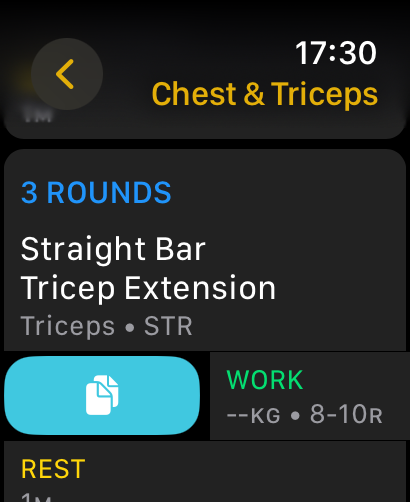
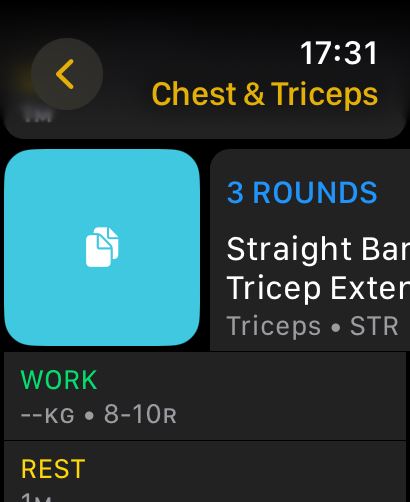
You can copy an interval or group of intervals by swiping to the right and then tapping the blue button. The copied interval or group of intervals is thus added at the end of the intervals list.
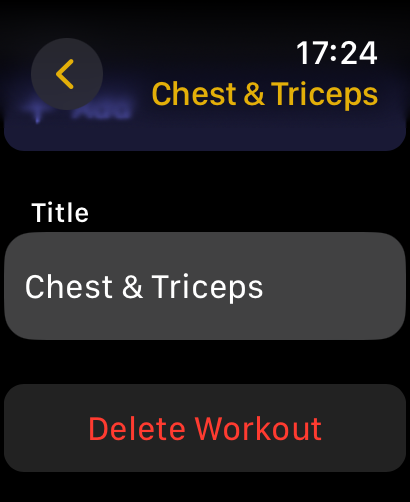
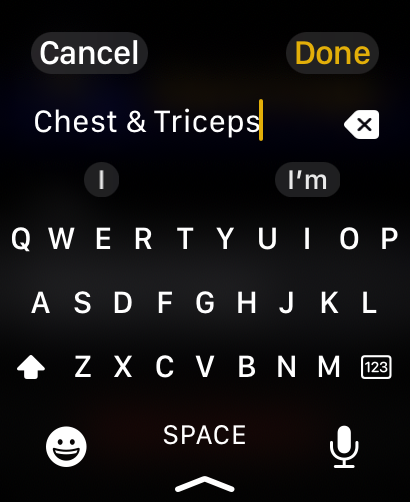
Tap the Title button to enter the name of the workout.
In the main screen, all workouts are sorted by title in alphabetical order.
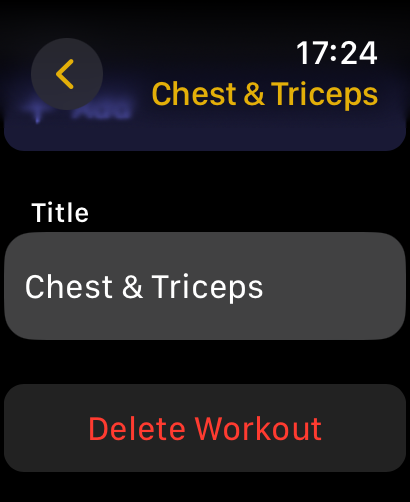
To delete a workout, tap the Delete Workout button located at the bottom of the workout settings screen.
NB: Deleting a workout requires no confirmation, and cannot be undone.
If you have any questions, please, contact us at qugym@qudata.com
We will be happy to help you improve your QuGym experience.